LR Communications Troubleshooting
At LR Communications, we understand how important a reliable internet connection is. If you are facing connectivity issues, we are here to help you get back online quickly. This guide provides simple steps to troubleshoot and resolve common problems. Follow these instructions to restore your connection and ensure seamless internet access.
If you have an urgent need or a service outage, please call our office for direct assistance: (815) 738-2210.
What is the difference between resetting and rebooting your router?
Rebooting:
Also known as a restart, is a simple process that involves turning the router off and then back on again. This can be done by either pressing the power button (if available) or unplugging the router from the power source. Please wait 10-15 seconds before plugging it back in and turning on the router.
Resetting:
Often referred to as a factory reset, restores the router to its original factory settings. This action erases all custom settings, including network names (SSIDs), passwords, and any other configurations. *Unless you intend on resetting your router, you should not use the reset button.
What is a PoE?
Power over Ethernet (PoE):
The PoE is a device that powers the customer’s external receiver (radio), which connects to the internet service provider’s wireless network. This setup uses a single Ethernet cable to provide both data and electrical power.
Connection Issues?
- Reboot your computer or device: Sometimes, a simple reboot can fix the problem.
- Restart your wireless router (if you have one): Unplug it, wait 10-15 seconds, and plug it back in.
- Check the PoE:
Your PoE might look like the below, but there are several variations in the field. If you have any questions about your PoE, please contact us.
- You might find a black box (about 1.5 inches wide, 3 inches long, and 1 inch tall) with two Ethernet cables and a power cable. It should have a green light on.
- Or, you might find a gray box (about 1.5 inches wide, 2 inches long, and 0.5 inches tall) with two Ethernet cables and a power cable. This one should have two green lights on.




- Remove from power source: Regardless of which device you have, unplug the box from the power source for at least 30 seconds, then plug it back in.
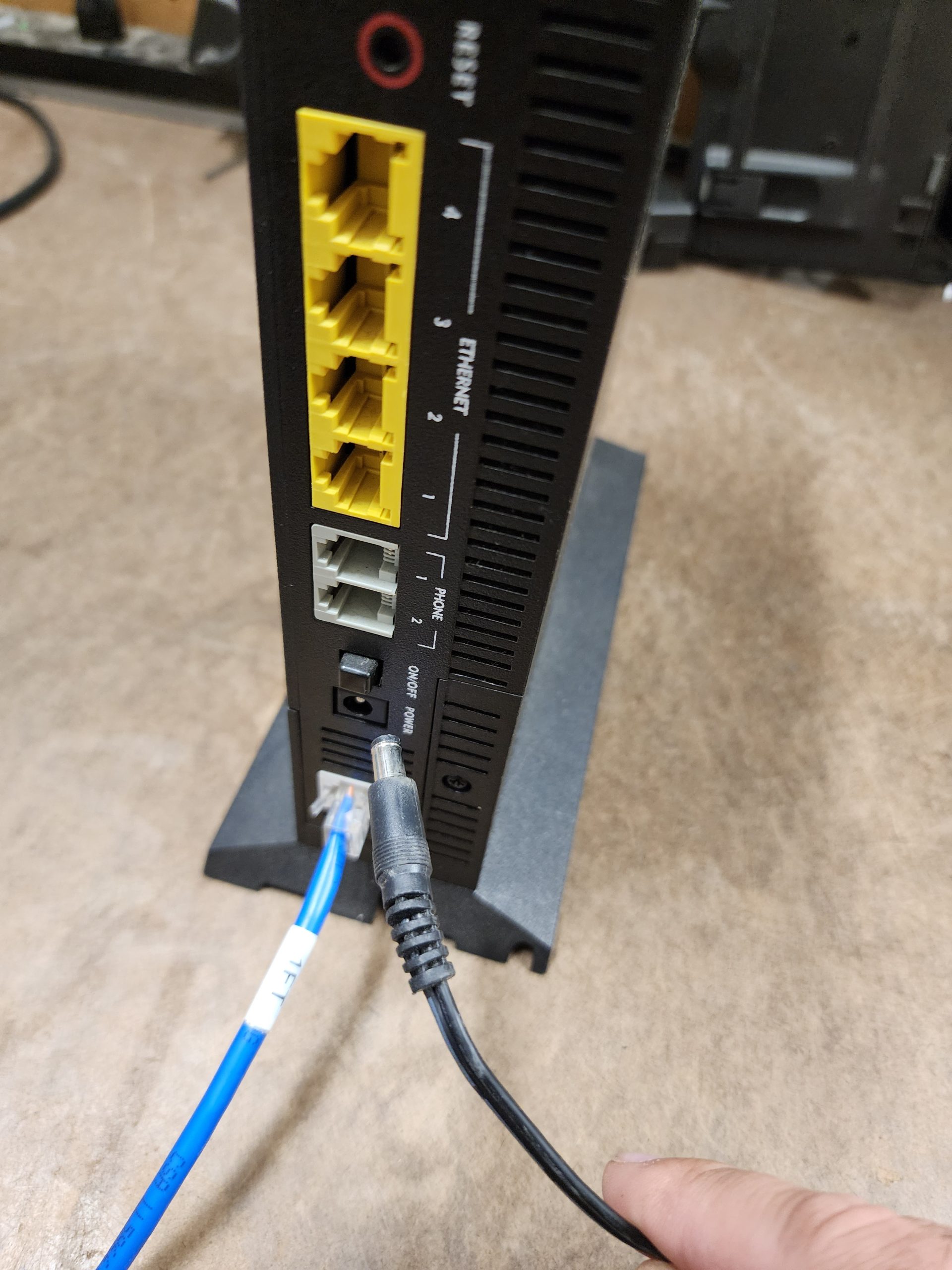
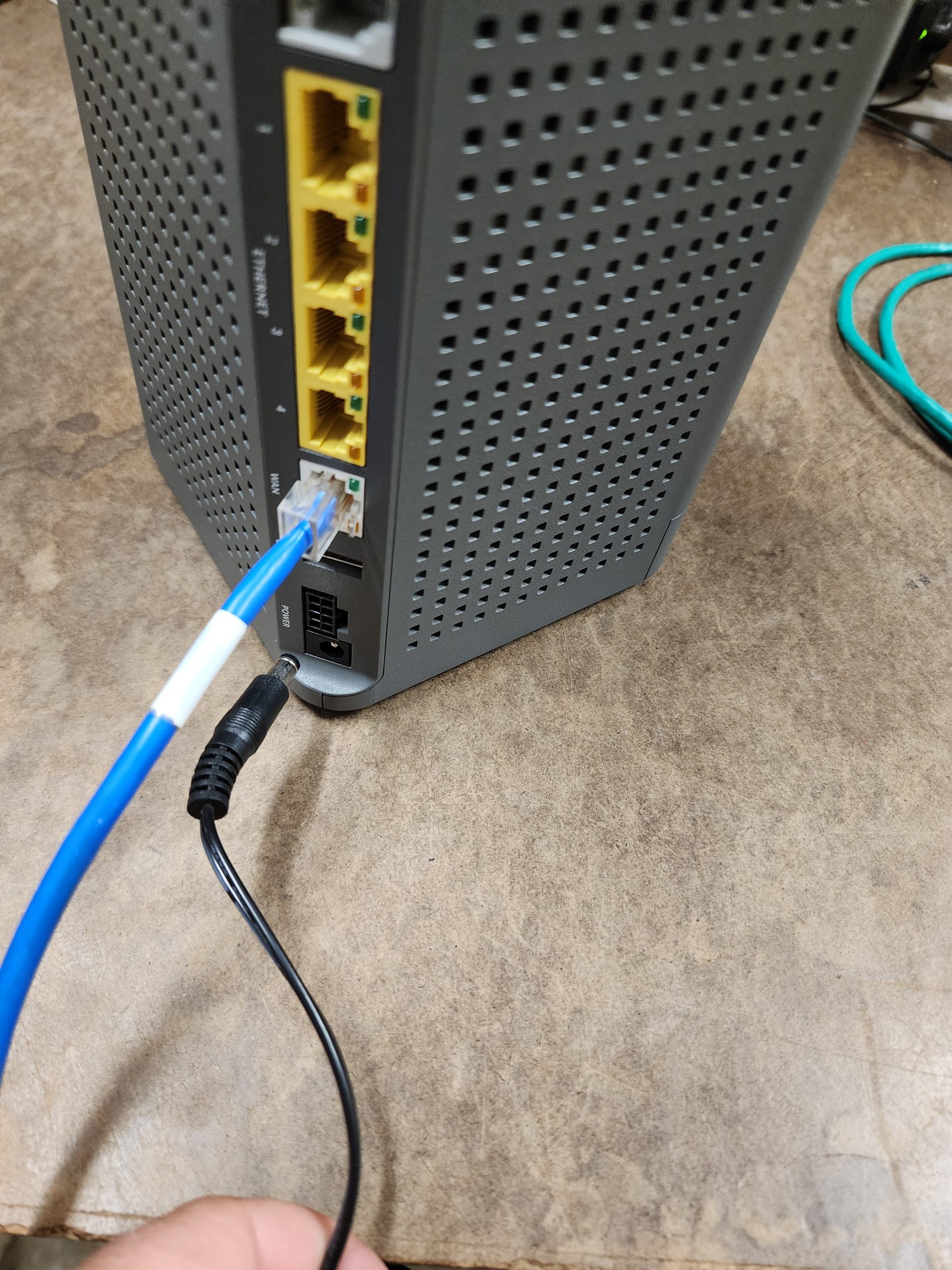

- Reconnect Ethernet cables: Disconnect both Ethernet cables from the box one at a time, then plug them back in securely.

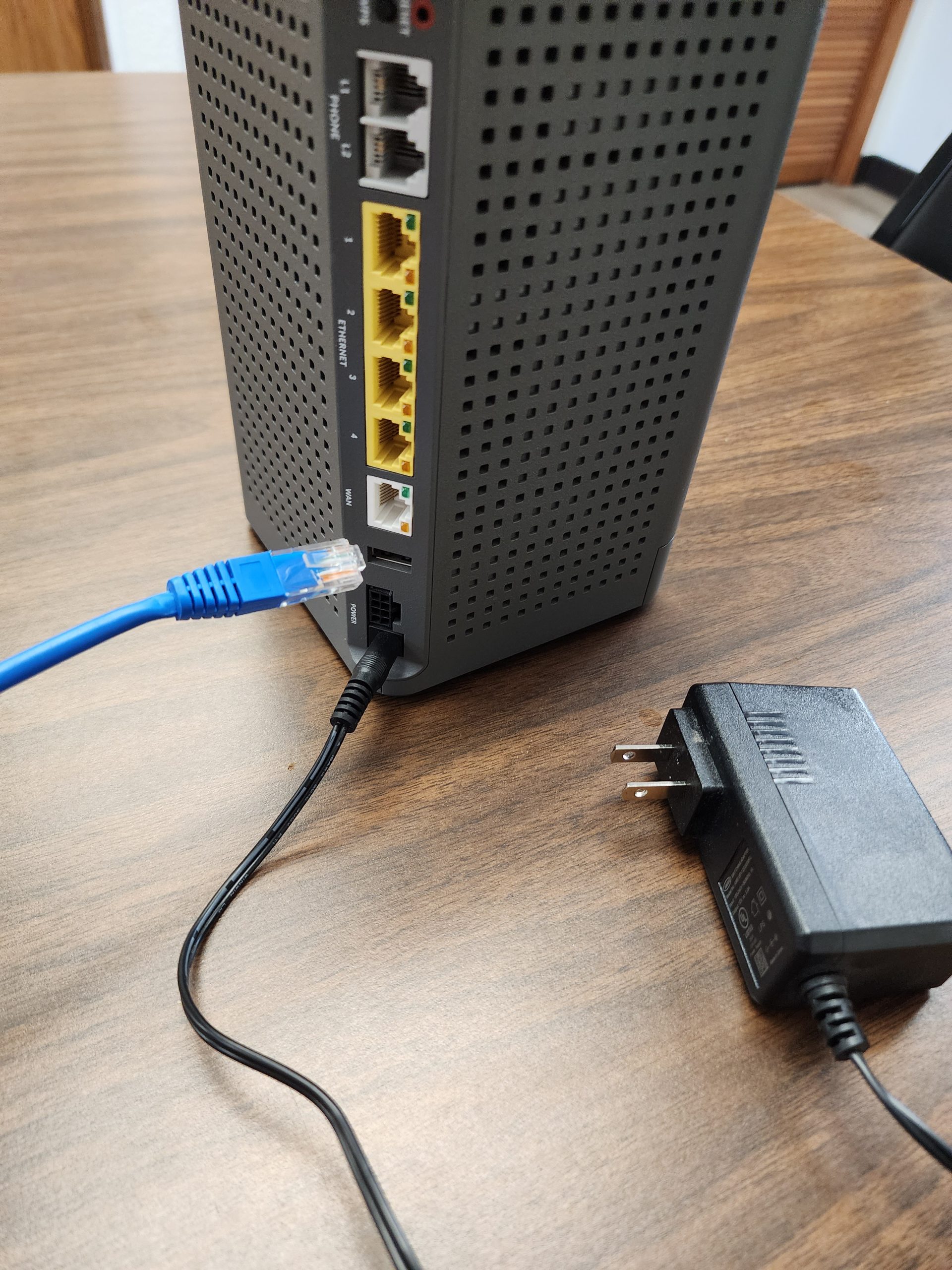

- Check the power source: If the box is plugged into a surge protector, try plugging it directly into a standard wall outlet.
- Verify computer settings: Make sure your computer’s network settings are correct.
